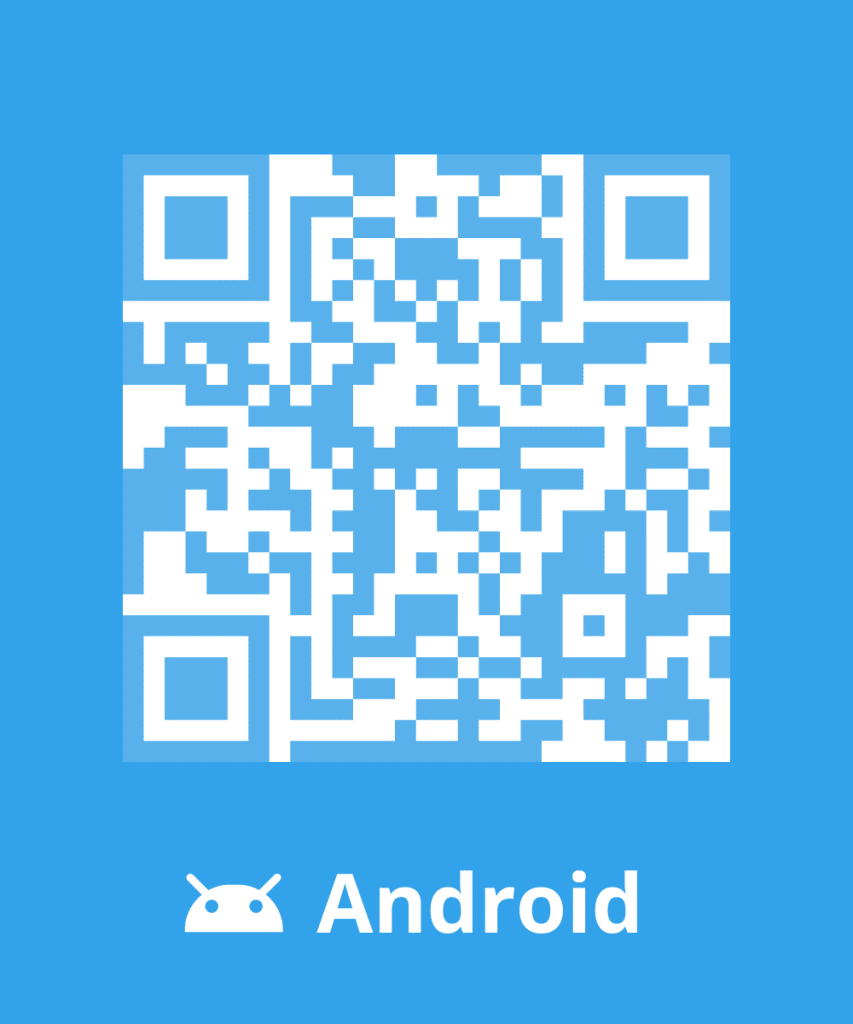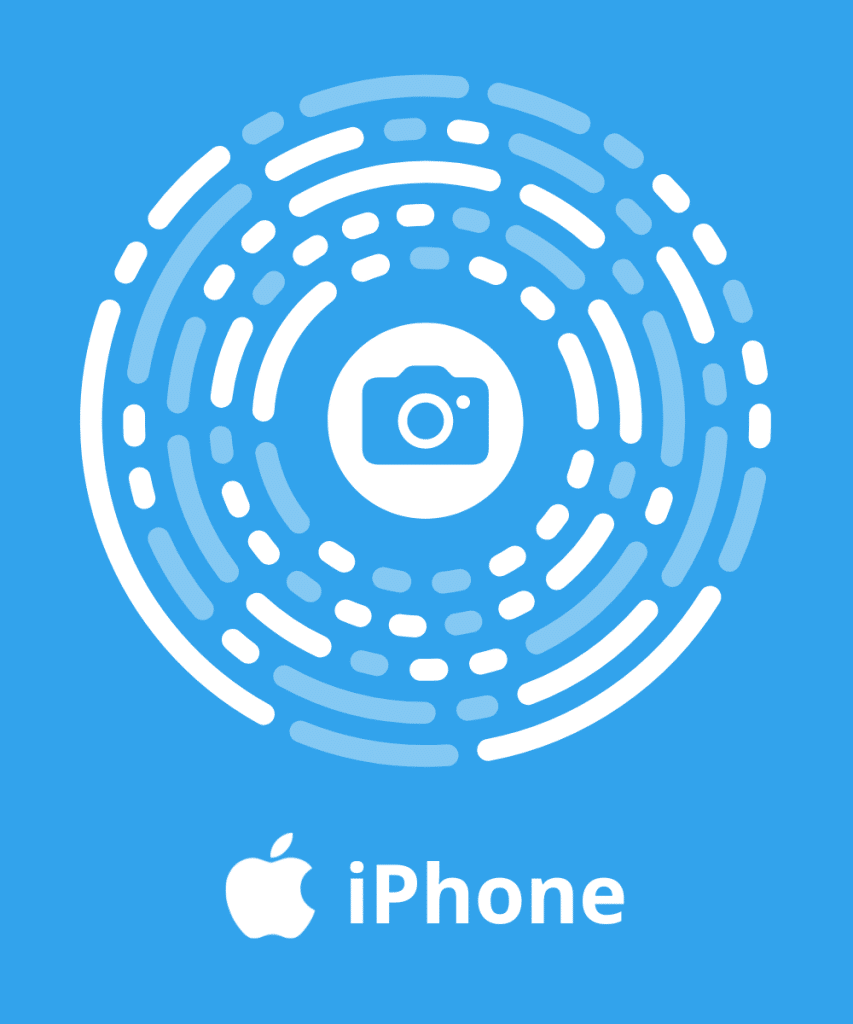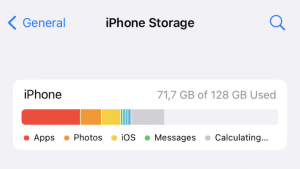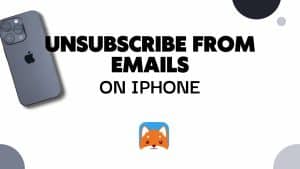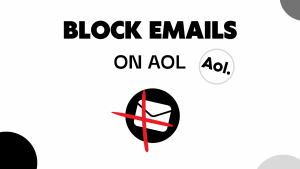If you’ve ever used Gmail, you’ve probably come across the terms CC and BCC. These features allow you to include additional recipients in your email, but understanding their functionality and best practices is crucial. In this article, we will see what is CC and BCC in gmail!
Difference between CC and BCC in Gmail
What is CC in Gmail?
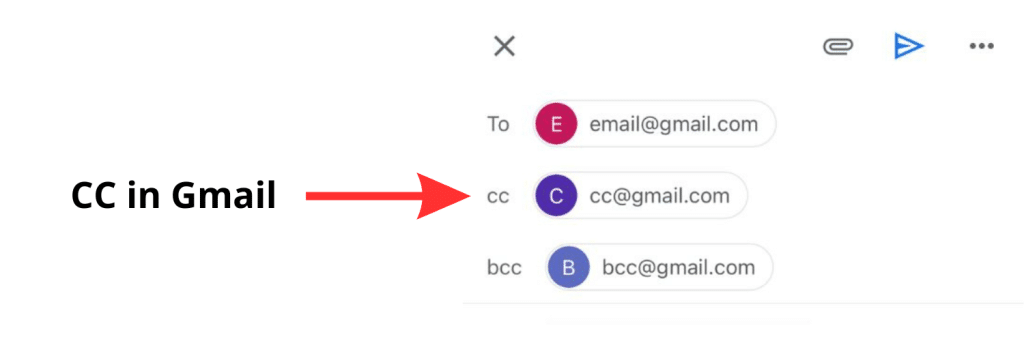
CC stands for “Carbon Copy,” and its origin can be traced back to the era before the widespread use of email and the dominance of mechanical typewriters.
In Gmail, the CC function allows you to send an identical copy of an email to the person(s) mentioned in the CC field.
When addressing an email directly to someone or a group of individuals, their email addresses should be placed in the primary “To” field. However, if you want to include someone for informational purposes without requiring their direct involvement, you can place their email address in the CC field.
For instance, suppose you are emailing a team member about a project overseen by your manager. In that case, you would put your team member’s email address in the primary “To” field and your manager’s email address in the CC field. By doing so, all participants in the email thread can see who is involved in the conversation and whether they are directly addressed or CC’d.
What is BCC in Gmail?
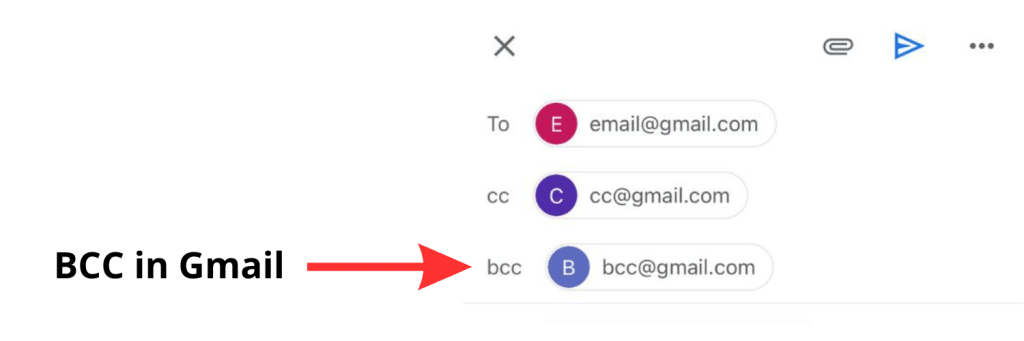
BCC, short for “Blind Carbon Copy,” operates similarly to the CC function but with an important distinction—recipients added in the BCC field remain hidden from other participants in the email thread. This feature can be useful when you want to discreetly oversee a conversation or send messages to large email lists without disclosing recipient identities.
Imagine a scenario where a company wishes to send an email to all its customers simultaneously. Utilizing the BCC function, the email can be sent to each customer without exposing their email addresses to other recipients. BCC ensures privacy and prevents the accidental or deliberate sharing of email addresses.
How to use CC and BCC in Gmail
Step 1: Open the Gmail App and Compose a New Emai
- Launch the Gmail app on your device.
- Sign-in to your Gmail Mailbox, if you don’t have an account yet.
- Tap on the “Compose” button to start creating a new email.
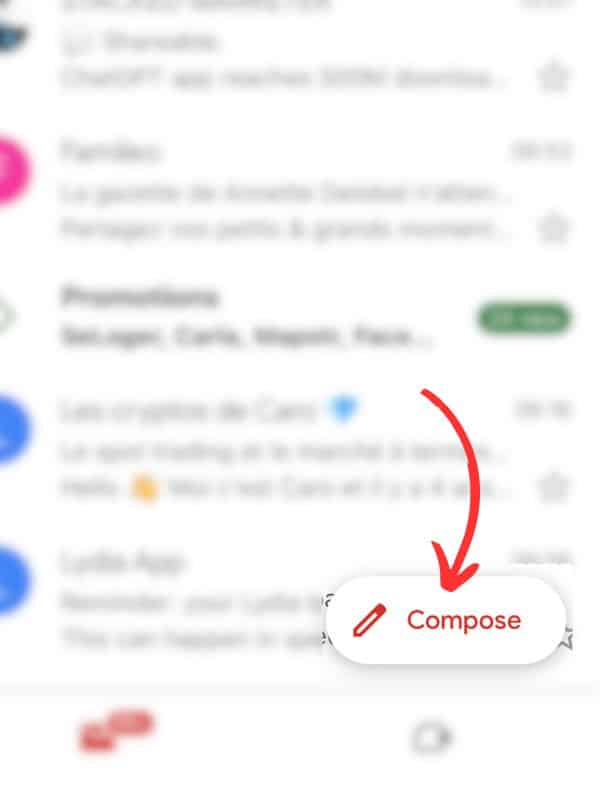
Step 2: Enter the Primary Recipient's Email Address
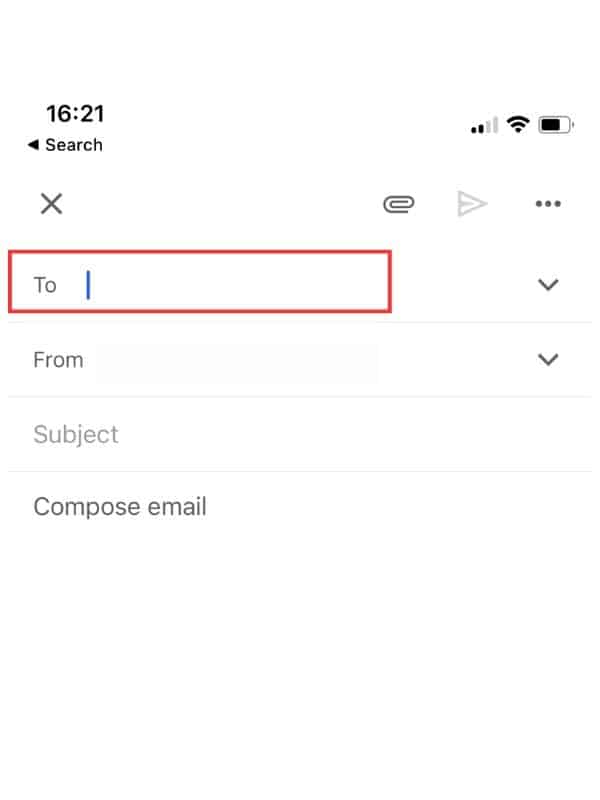
- Locate the “To” field in the email composition screen.
- Enter the email address of the primary recipient, who is the main target of your email.
Step 3: Add CC or BCC Recipients
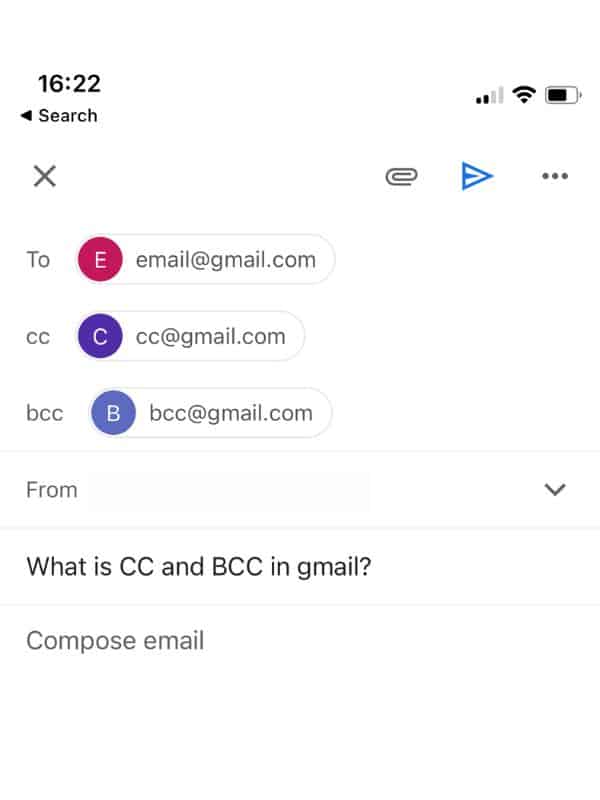
- If you want to inform additional recipients without expecting direct responses, tap on the arrow icon located in the composition screen.
- This action will reveal two options: cc and bcc.
- Choose the appropriate option based on your needs.
Step 4: Including CC Recipients
- To add cc recipients, tap on the cc option.
- Enter the email addresses of the individuals you want to inform in the cc field.
- These recipients will be aware of who else received the same email.
Step 5: Including BCC Recipients
- To add bcc recipients, tap on the bcc option.
- Enter the email addresses of the individuals you want to inform in the bcc field.
- BCC recipients will only receive the email themselves without knowing who else received it.
Step 6: Sending the Email
- Review the email to ensure all the necessary recipients are included in the appropriate fields (To, CC, and BCC).
- Once you are satisfied, tap on the “Send” button to send the email.
- The email will be delivered to the primary recipient (To category), as well as the cc and bcc recipients.
Understanding how to utilize CC and BCC effectively can enhance your email communication and ensure privacy and professionalism. By leveraging these features in Gmail, you can streamline your correspondence and maintain transparency in your email threads.