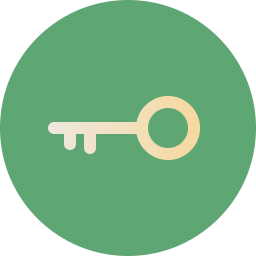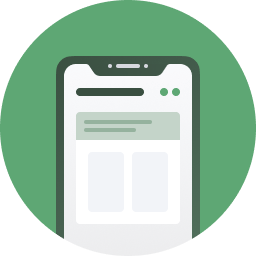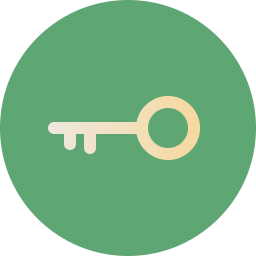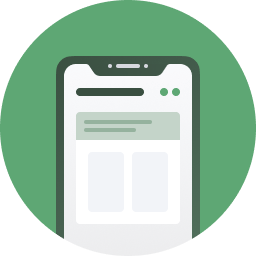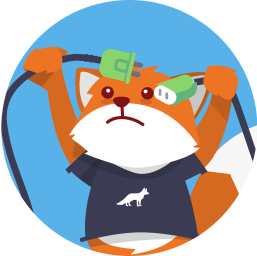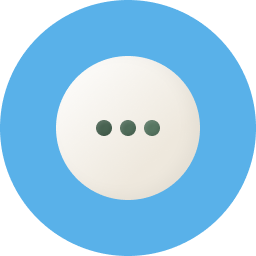To securely connect your email account to Cleanfox, you will need to create a unique password, known as an application password, which will allow Cleanfox to access your emails for sorting without knowing your personal password.
This will require two or three steps. These are detailed directly in the Cleanfox app. We recommend that you follow them directly from your app. If you encounter any problems, here is a summary of the steps:
How do I log in to Cleanfox?
All you need to do is complete two steps outside of Cleanfox, directly from your Hotmail/Outlook account. We will guide you through each step.
TO CONNECT TO YOUR COMPUTER
Step 1: Enable two-step verification
Microsoft's two-step verification allows you to protect your account using a password and your phone.
First, log in to your Hotmail/Outlook account on the Cleanfox website. To do this, enter your email address.
❓If you have already enabled two-factor authentication on your Microsoft account, confirm the code you received via text message and proceed directly to step 2 to create an app password.
Otherwise, you will need to enable two-step verification. To do so, follow these steps:
1. Click directly on the link provided in the Cleanfox app.
2. Enter your Microsoft account password.
3. Once logged into your Microsoft account, you will be taken to the “Set up your smartphone with an app password” page. Click “Next” until you reach the “Additional security options” page.
4. Scroll down to the “Two-step verification” section.
5. Click “Set up two-step verification” and follow Microsoft's instructions.
Note: There are two options for enabling two-step verification with your Microsoft account.
1. Have a second email address that is different from the one used for your Microsoft account.
2. Use your mobile phone number. You will then need to install the Microsoft Authenticator app to link your account to your phone number.
Finally, return to the Cleanfox app and click on “I have validated this step.”
Step 2: Create an application password
For the second step, you will need to generate an application password. To do so, follow these steps:
1. Click directly on the link provided in the Cleanfox application.
2. You will be taken to the “Use this application password to log in” page.
3. Copy the application password displayed and return to Cleanfox.
4. Click on “I have completed all the steps.”
5. Log in by re-entering your Gmail address and the app password you copied earlier.
6. Then click Next.
You're finally done! Your account is now secure. Your email inbox will then be scanned by Cleanfox. Once the scan is complete, you can start sorting!
ℹ️ If you are still experiencing connection problems, please contact support at the following email address:
support@cleanfox.ioFOR A MOBILE CONNECTION
Step 1: Enable two-step verification
Microsoft's two-step verification allows you to protect your account using a password and your phone.
1. Go to your Cleanfox app and click Start.
2. Enter your Microsoft email address.
3. A summary of the steps will be displayed. Click Next, then “I understand!”
4. You will be redirected to your Microsoft account. Enter your Microsoft password.
❓If you have already enabled two-factor authentication on your Microsoft account, you must go to your Microsoft Authenticator app to approve the request.
Otherwise, you will need to enable two-step verification. To do so, follow these steps:
1. Click directly on the link provided in the Cleanfox app.
2. Enter your Microsoft account password.
3. Once logged into your Microsoft account, you will be taken to the “Set up your smartphone with an app password” page. Click “Next” until you reach the “Additional security options” page.
4. Scroll down to the “Two-step verification” section.
5. Click “Set up two-step verification” and follow Microsoft's instructions.
Note: There are two options for enabling two-step verification with your Microsoft account.
1. Have a second email address that is different from the one used for your Microsoft account.
2. Use your mobile phone number. You will then need to install the Microsoft Authenticator app to link your account to your phone number.
Finally, return to the Cleanfox app and click on “I have validated this step.”
Step 2: Create an application password automatically
Microsoft will automatically redirect you to Cleanfox.
1. Click on Generate automatically. Wait a few seconds.
2. Click on “Let's go!”
3. You will be taken to a page titled “Connect your email account.” The application password will be automatically pasted. Click on Next.
You're finally done! Your account is now secure. Your email inbox will then be scanned by Cleanfox. Once the scan is complete, you can start sorting!
You can finally learn how to use Cleanfox to effectively delete your emails!
You can find more information on our blog.
ℹ️ If you are still experiencing connection problems, please contact support at the following email address:
support@cleanfox.io