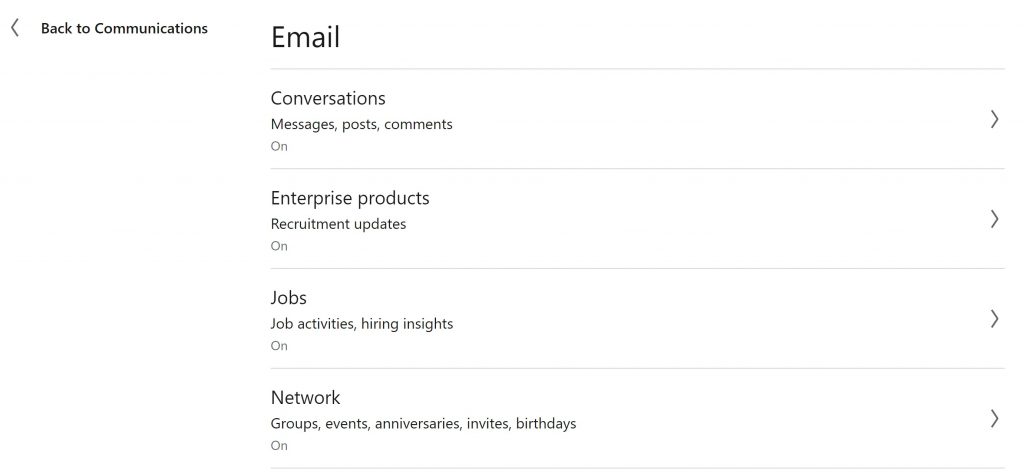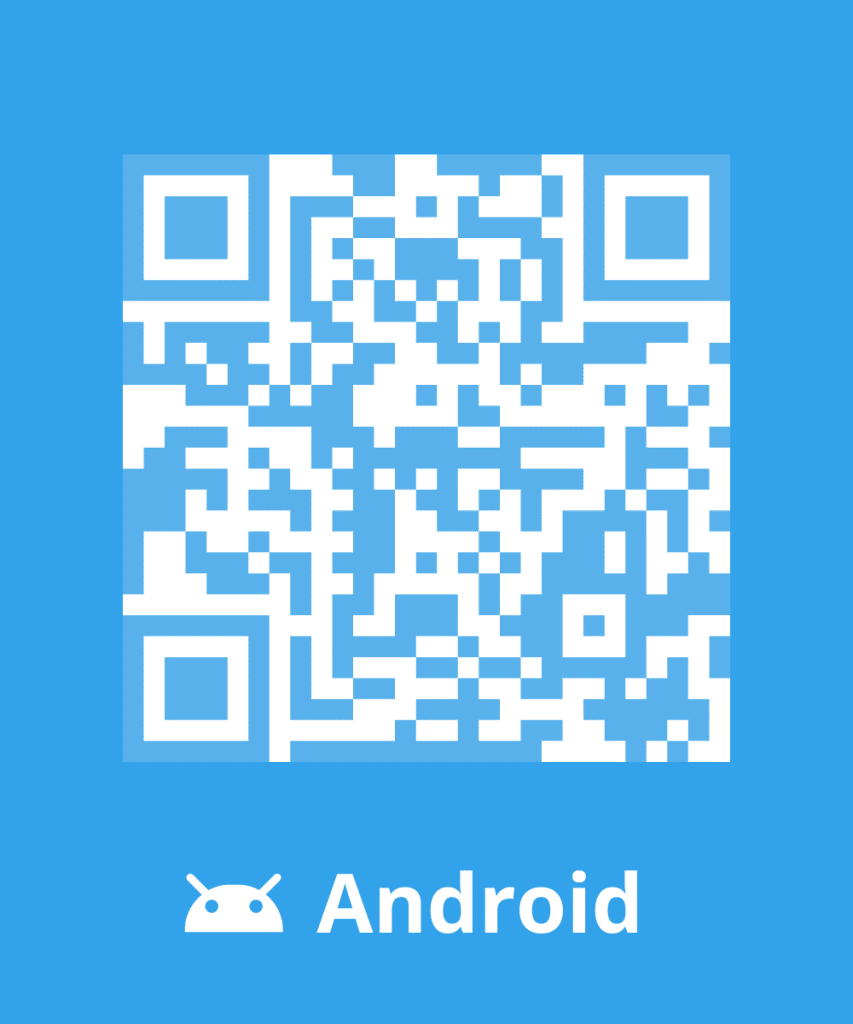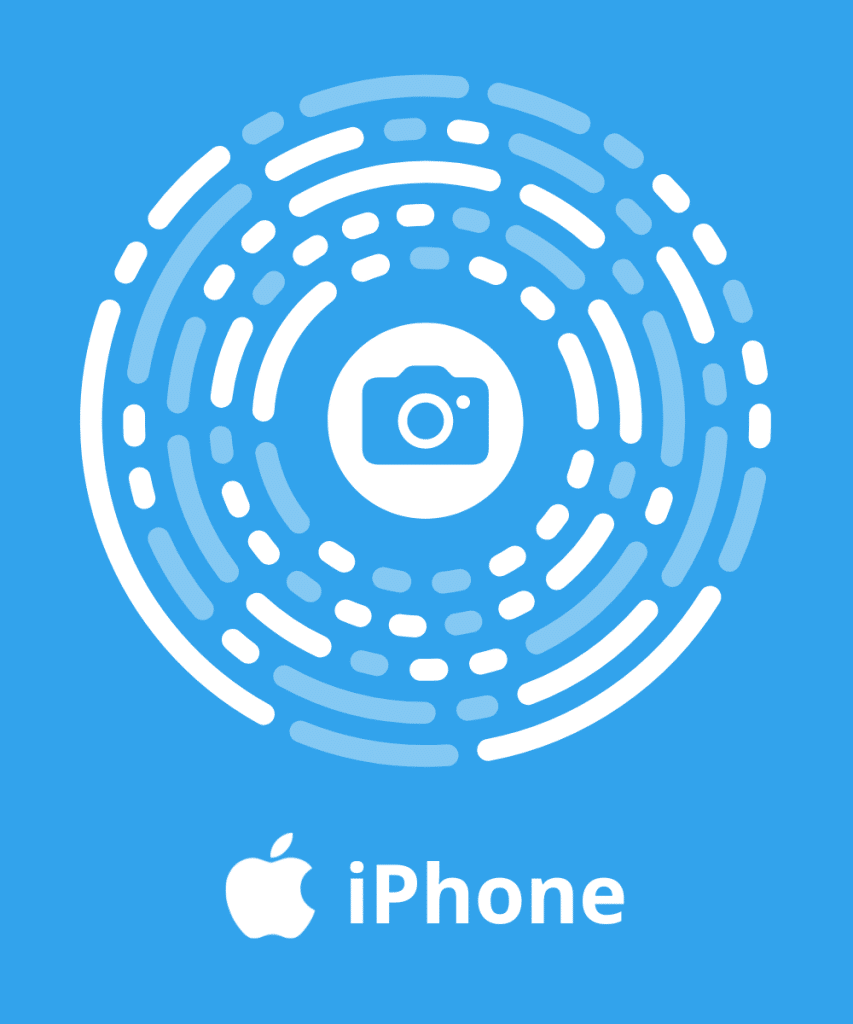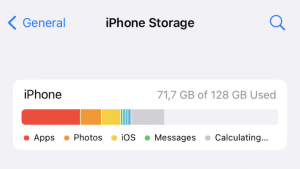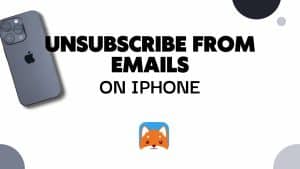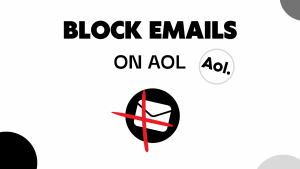Nowadays we are all checking our phones for updates from all our social networks. We don’t need all the cluttering emails and newsletters in our inboxes anymore. It takes storage and it’s polluting the planet. In this article, we will see how you can unsubscribe from all your social networks.
Youtube
If you want to unsubscribe from Youtube newsletters you will need to click on the unsubscribe link at the bottom of the email.
To unsubscribe from certain types of emails from YouTube, go to your account notification settings:
- Sign in to YouTube.
- In the top right-hand corner, click your account icon > Settings
.
- In the left-hand menu, click Notifications.
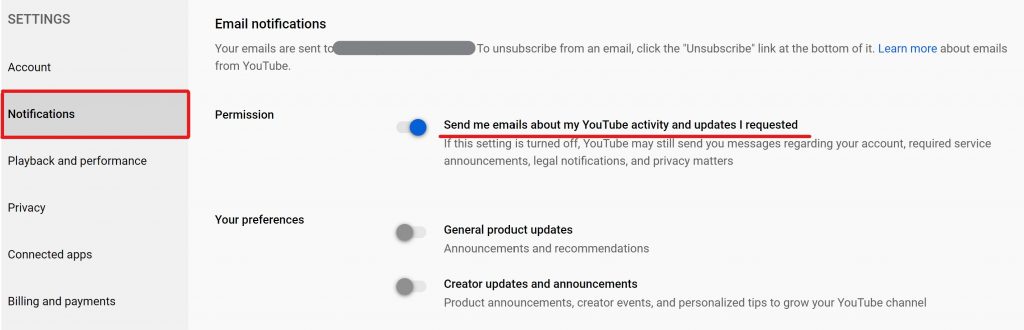
- Under ‘I’d like to receive email updates from YouTube about’, untick the boxes for the types of email updates that you’d like to stop getting.
To unsubscribe from all emails from YouTube, go to your account notification settings:
- Sign in to YouTube.
- In the top right-hand corner, click your account icon > Settings
.
- In the left-hand menu, click Notifications.
- Select Only send me required service announcement emails.
How to change your email preferences on Twitter:
- Log in to Twitter.
- Click the profile icon and select Settings from the drop down menu.
- Click on Email notifications from the settings sidebar.
- Check or uncheck the notification boxes to reflect your email preferences.
- Click Save changes.
How to change your email preferences on Facebook:
- Log in to Facebook.
- Click the spire icon and select Settings
- Click on notifications from the settings sidebar.
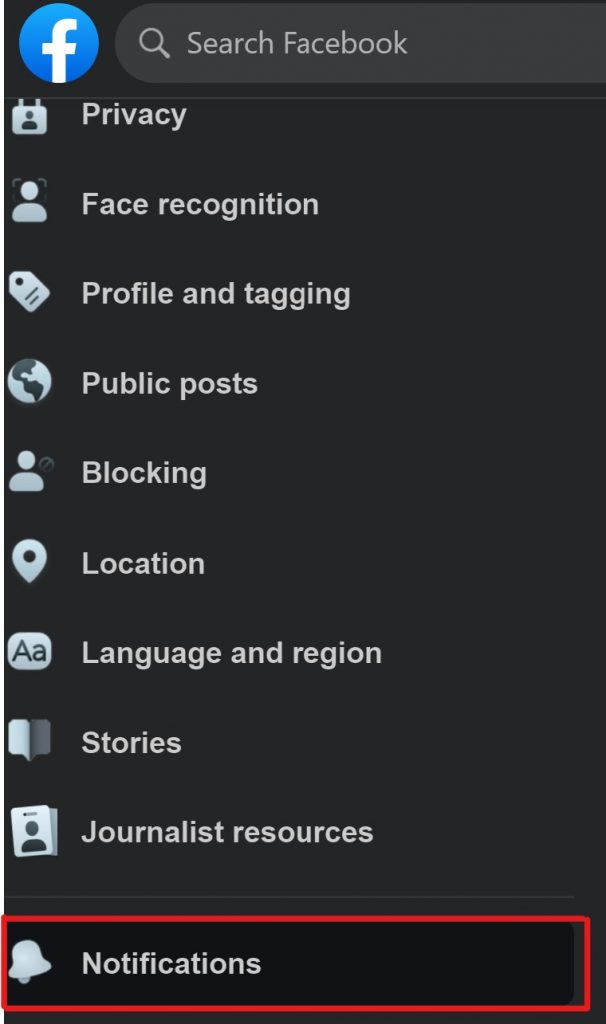
- Click on emails
- Check or uncheck the notification boxes to reflect your email preferences.
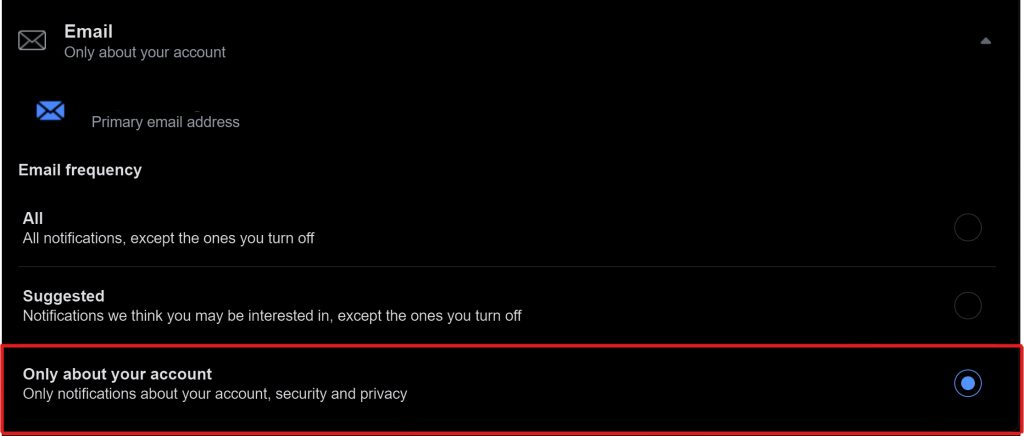
To stop receiving a specific email from LinkedIn, click the Unsubscribe link in the footer of that email.
Manage the types and frequency of the email you receive from the Email Frequency Settings page.
To manage types and frequency of email:
- Click the Me icon at the top of your LinkedIn homepage.
- Select Settings & Privacy from the dropdown.
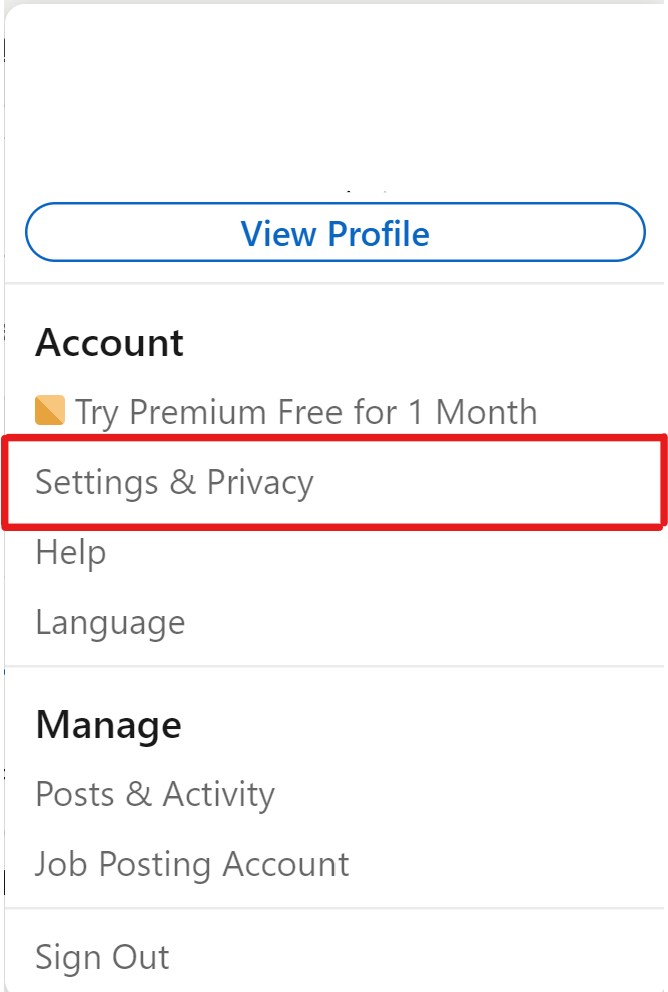
- Click the Communications tab at the top of the page.
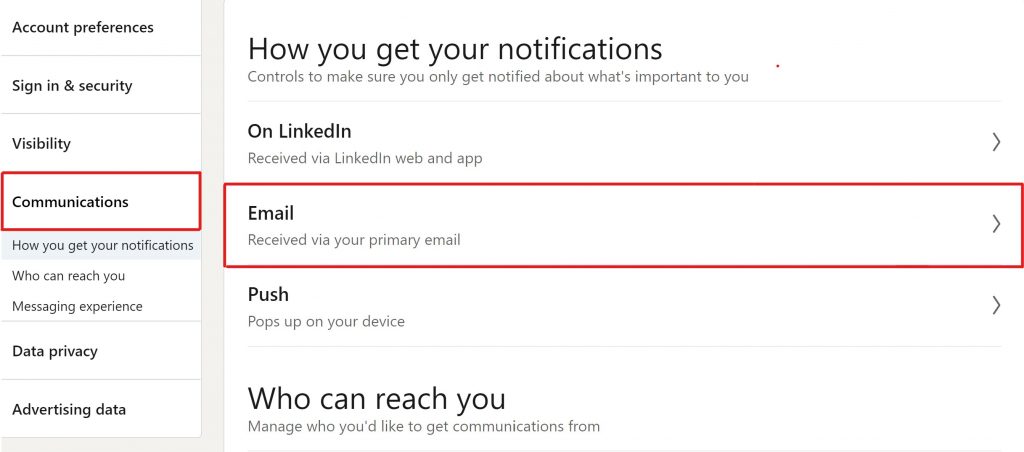
- Under the Preferences section, click Change next to Email frequency.
- Next to each type of email, you can choose whether you want to receive them or not by clicking the toggle button to On or Off. You can also adjust frequency for some email types by clicking the Detailsdropdown.